HDMI CEC
Connect HDMI CEC-compatible devices to your TV, you can operate them with the TV remote control.
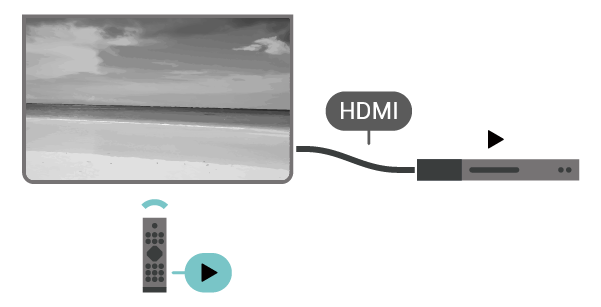
HDMI CEC (Consumer Electronic Control) must be switched on on the TV and the connected device.
Switch on CEC
Allow the TV to control HDMI device.
Quick settings > TV options > Settings > Device Preferences > Inputs > HDMI control
Device auto power off
Turn off the HDMI devices with the TV.
Quick settings > TV options > Settings > Device Preferences > Inputs > Device auto power off
TV auto power on
Power on the TV with HDMI devices.
Quick settings > TV options > Settings > Device Preferences > Inputs > TV auto power on
HDMI EDID Version
Check the HDMI EDID version number.
Quick settings > TV options > Settings > Device Preferences > Inputs > HDMI EDID Version
CEC Device List
Check the connected HDMI CEC device list.
Quick settings > TV options > Settings > Device Preferences > Inputs > CEC device list
Note
- HDMI CEC might not work with devices from other brands.
- The HDMI CEC functionality has different names on different brands. Some examples are: Anynet, Aquos Link, Bravia Theatre Sync, Kuro Link, Simplink and Viera Link. Not all brands are fully compatible. Example HDMI CEC branding names are property of their respective owners.