Parts and Controls of the Remote Commander
<TV tuner board installed models>
Describes the features of the remote commander, such as buttons.
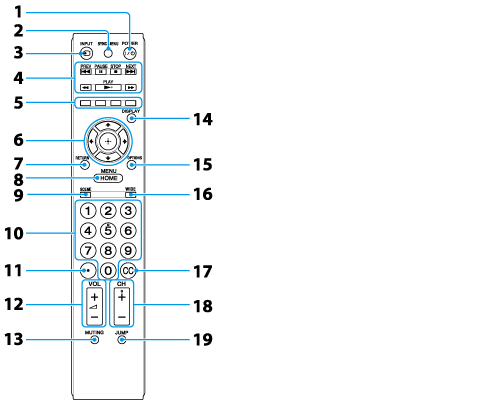
-
POWER button
Press to turn on the TV.
-
SYNC MENU button
Press to display the “BRAVIA” Sync Menu and then select connected HDMI equipment from HDMI Device Selection.
Note
-
Control for HDMI (“BRAVIA” Sync) is only available for connected Sony equipment that has the “BRAVIA” Sync logo or is compatible with “Control for HDMI.”
-
INPUT button
Press to display a list of inputs.
-
Operating buttons A
-
PREV / NEXT buttons
Go to the beginning of the previous/next title/chapter/scene/track.
-
STOP button
Stop playback.
-
PAUSE button
Pause or re-start playback.
-
 /
/  buttons
buttons
Fast reverse/fast forward the disc when pressed during playback.
-
Color buttons
When the color buttons are available, an operation guide appears on the screen.
-
Operating buttons B
Press  /
/  /
/  /
/  to move the on-screen cursor. Press
to move the on-screen cursor. Press  to select/confirm a highlighted item.
to select/confirm a highlighted item.
 /
/  /
/  /
/  to move the on-screen cursor. Press
to move the on-screen cursor. Press  to select/confirm a highlighted item.
to select/confirm a highlighted item.-
RETURN button
Press to return to the previous screen or exit from the menu.
-
HOME button
Press to display the menu screen.
-
SCENE button
Press to display the Scene Select menu. Select the desired scene option for optimum sound and picture quality.
-
0-9 buttons
Press 0-9 to select a channel.
-
 button
button
Use with 0-9 to select digital channels. For example, to enter 2.1, press 2,  , 1.
, 1.
 , 1.
, 1.-
VOL +/– buttons
Press to adjust the volume.
-
MUTING button
Press to turn off the sound. Press again to restore the sound.
-
DISPLAY button
Press once to display information about the channel/program/input you are viewing. The information will time out in a few seconds or press again to exit.
-
OPTIONS button
Press to display a list of convenient functions and menu shortcuts. The menu items vary based on the current input and/or content.
-
WIDE button
Press to change the wide mode.
-
CC button
Press to turn closed captions/subtitles on or off (when the feature is available).
-
CH +/– buttons
Press to select the next (+) or previous (–) channel.
-
JUMP button
Press to jump back and forth between two channels or inputs. The TV alternates between the current channel or input and the last channel or input that was selected.
