Displaying the Menu Screen (MONITOR Function)
-
Press the HOME button on the remote, or the HOME button on the right side of your VAIO computer.
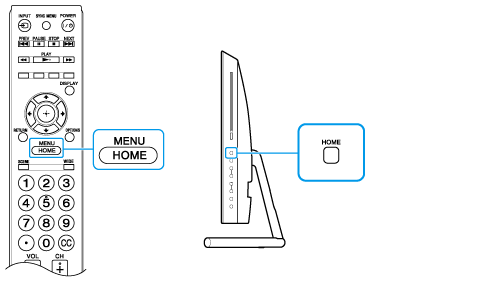
-
Press
 /
/  on the remote, or
on the remote, or  /
/  on the right side of the computer, to select category (1).
on the right side of the computer, to select category (1).
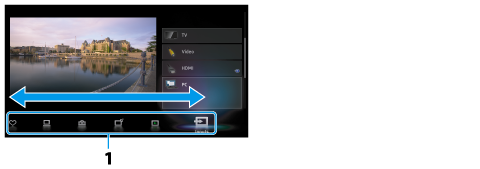
-
Press
 /
/  on the remote, or
on the remote, or  /
/  on the right side of the computer, to select an item in the side bar (2).
on the right side of the computer, to select an item in the side bar (2).
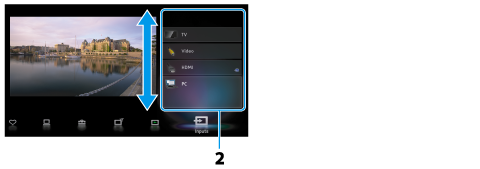
-
Press the
 button on the remote, or the INPUT/OK button on the right side of the computer.
button on the remote, or the INPUT/OK button on the right side of the computer.
About the categories in the menu
-
 (Settings)
(Settings)
Provides the settings that allow you to customize the input sources other than PC.
-
 (TV) <TV tuner board installed models>
(TV) <TV tuner board installed models>
Allows you to select a list of TV channels, or a program guide.
-
 (Media)
(Media)
Enables selection of media files (photo, music, video) to play in a connected USB storage device or your home network.
-
 (Inputs)
(Inputs)
Enables selection of equipment connected to your VAIO computer.
-
 (PC)
(PC)
Starts Windows.
-
 (Favorites/History)
(Favorites/History)
Displays items in Favorites and recently viewed items.
-
You cannot use the touch screen to operate the menu screen.
-
The items you can select may vary depending on the model or the situation.
