Playing Photos / Music / Videos Stored in the Connecting USB Device without Starting Windows
-
Connect a USB device (2) to the MONITOR ONLY USB port (1) with a USB cable (not supplied) (A).
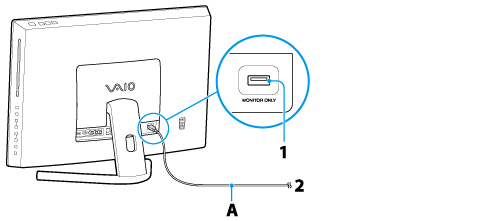
-
Press the HOME button on the remote, or the HOME button on the right side of your VAIO computer.
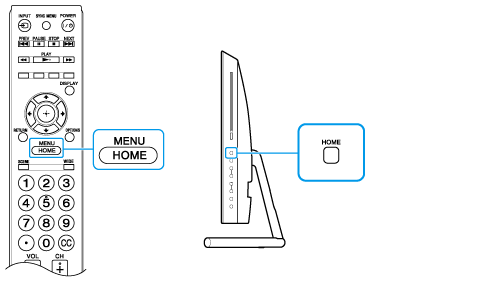
-
Select
 (Media), Photos/Music/Videos, and the desired USB device.
(Media), Photos/Music/Videos, and the desired USB device.
-
Select files or folders to play from the list.
-
Photo playback automatically starts when you connect a USB storage device after turning on your VAIO computer, and slideshow or thumbnail view is selected in the USB Auto Start settings. Photo files must be stored in a folder under the DCIM folder for automatic start of playback. Also, the folder name under the DCIM folder is required to be a combination of 3 numerals and 5 letters (can include “_”), for example, 101MSDCF.
-
Some pictures may be expanded, so picture quality may deteriorate.
-
Depending on the file or the settings, it may take time to display a still image.
-
While accessing to a connected USB device, do not turn the computer or the USB device off, disconnect the USB cable, or remove media from the USB device. Otherwise data on the USB device may be damaged.
-
When connecting a Sony digital camera to the computer with a USB cable, USB connection settings on your camera need to be set to Auto or Mass Storage mode.
