Using NFC/One-touch functions (NFC supported models)
Easily connect an NFC/One-touch functions supported device to your VAIO computer by simply touching the computer with the device.
- Open the charms and select the
 Settings charm. (See Opening the Charms to open the charms.)
Settings charm. (See Opening the Charms to open the charms.) - Select Change PC settings in the lower right corner.
- Select Wireless in the left pane of the PC settings screen.
- Change Airplane mode to Off and the NFC setting under Wireless devices to On.
-
When touching your VAIO computer (Parts and Controls on the Back) with an NFC/One-touch functions supported device, ensure that the touch mark on each device faces each other.
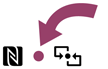
A message will appear the moment the device is recognized.
Follow the on-screen instructions.
Hint
-
Refer to Windows Help and Support (Opening Windows Help and Support) for more information on Airplane mode.
-
You may need to change the device settings depending on the NFC/One-touch functions supported device you use. For detailed information, refer to the manual that came with your device.


