Formatting “Memory Stick”
Be sure to use the device that is designed to format the media and supports “Memory Stick” when formatting the media.
-
Formatting “Memory Stick” erases the entire data stored on the media. Be sure to make a backup copy of important data to avoid erasing it.
-
Do not remove “Memory Stick” from the slot while formatting. This could cause a malfunction.
-
Locate the “Memory Stick Duo” slot.
-
Carefully slide “Memory Stick” into the slot until it clicks into place. [Details]
-
Click
 (Start) and Computer.
(Start) and Computer.
-
Right-click the “Memory Stick” icon and select Format.
-
Click Restore device defaults.
-
Do not select NTFS from the File system drop-down list as it may cause a malfunction.
-
The formatting process will be completed more quickly if you select Quick Format in Format options.
-
Click Start.
-
It may take time to format “Memory Stick” depending on the media type.
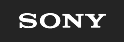
 Troubleshooting
Troubleshooting