Disconnecting the Computer (Windows 7/Windows 8)
In order to disconnect the computer from the camera, follow the steps below for Windows 7/Windows 8.
- Click
 on the task tray
on the task tray - Click the disconnect icon in Customize
- Click the device to remove
Windows 7/Windows 8
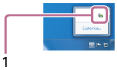
1 Disconnect icon
Note
- Do not format the memory card of the camera using a computer. If you do this, the camera will not operate correctly.
- When you access the camera from the computer, use PlayMemories Home. Do not directly modify the files or folders on the camera from the computer. The image files may be damaged or may not be played back.
- Operation is not guaranteed if you operate the data on the memory card of the camera from the computer.
- Use PlayMemories Home when you import long movies or edited images from the camera to a computer.
If you use other software, the images may not be imported correctly.
- Drag and drop the drive icon to the "Trash" icon when you use a Mac and the camera is disconnected from the computer. The camera will be disconnected from the computer.


