Using One-touch Functions to Connect to an NFC-enabled Android Smartphone
By easily connecting the camera to your smartphone, you can operate the camera with your smartphone as well as the bundled remote control.
- Turn on the camera
- Press the Wi-Fi button of the camera to display
 (Single connection)
(Single connection) - Select [Settings] on the smartphone, then select [More...] and checkmark [NFC] or [Reader/Writer]
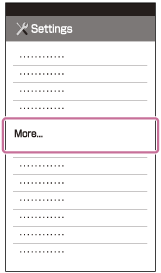

- Touch the smartphone and the camera
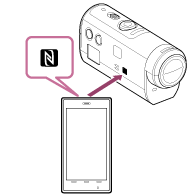
- Cancel the sleep mode and the screen lock of the smartphone beforehand.
- Touch and hold without moving until PlayMemories Mobile starts (1-2 seconds).
- Touch the
 (N Mark) of the smartphone and the
(N Mark) of the smartphone and the  (N Mark) on the side of the camera.
(N Mark) on the side of the camera. - Some smartphones with e-wallet functions support NFC. For details, refer to the operating instructions supplied with your smartphone.
- If the camera and the smartphone cannot be connected by NFC, connect them in the method described in Connecting to the Android Smartphone (connecting without NFC).
Note
- You cannot connect a smartphone to multiple cameras at the same time.
- Depending on local electrical environments or the performances of smartphones, the live-view images may not be displayed smoothly.
- When the airplane mode is set to [ON] on the remote control, the Wi-Fi function is not available.
Hint
-
About NFC
NFC is a technology for short-range wireless communication among various devices, such as a mobile phone and IC tag etc. Data communication is achieved by simply touching a specific point. NFC (Near Field Communication) is an international standard of the short-range wireless communication technology.


