Image quality setting
Set the image resolution and frame rate for shooting movies or loop recording.
- Press the MENU button.
- The list of setting items is displayed.
- Press the UP button or DOWN button to select
 (Movie settings) or
(Movie settings) or  (Loop recording settings) and press the REC/ENTER button.
(Loop recording settings) and press the REC/ENTER button. - Press the UP button or DOWN button to select
 or
or 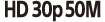 (Image quality setting), and press the REC/ENTER button.
(Image quality setting), and press the REC/ENTER button. - Press the UP button or DOWN button to select the desired setting, and press the REC/ENTER button.
 (When the movie record format is set to XAVC S 4K)
(When the movie record format is set to XAVC S 4K)
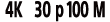 XAVC S 4K 100Mbps
XAVC S 4K 100Mbps
 XAVC S 4K 100Mbps
XAVC S 4K 100Mbps
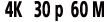 XAVC S 4K 60Mbps
XAVC S 4K 60Mbps
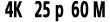 XAVC S 4K 60Mbps
XAVC S 4K 60Mbps
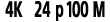 XAVC S 4K 100Mbps*1
XAVC S 4K 100Mbps*1
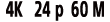 XAVC S 4K 60Mbps*1
XAVC S 4K 60Mbps*1
 (When the movie record format is set to XAVC S HD)
(When the movie record format is set to XAVC S HD)
 XAVC S HD 100Mbps
XAVC S HD 100Mbps
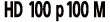 XAVC S HD 100Mbps
XAVC S HD 100Mbps
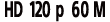 XAVC S HD 60Mbps
XAVC S HD 60Mbps
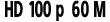 XAVC S HD 60Mbps
XAVC S HD 60Mbps
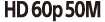 XAVC S HD 50Mbps
XAVC S HD 50Mbps
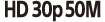 XAVC S HD 50Mbps
XAVC S HD 50Mbps
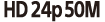 XAVC S HD 50Mbps*1
XAVC S HD 50Mbps*1
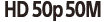 XAVC S HD 50Mbps
XAVC S HD 50Mbps
 XAVC S HD 50Mbps
XAVC S HD 50Mbps
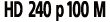 XAVC S HD 100Mbps
XAVC S HD 100Mbps
 XAVC S HD 100Mbps
XAVC S HD 100Mbps
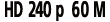 XAVC S HD 60Mbps
XAVC S HD 60Mbps
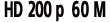 XAVC S HD 60Mbps
XAVC S HD 60Mbps
 (When the movie record format is set to MP4)*2
(When the movie record format is set to MP4)*2
 Highest resolution (smooth image recorded at 2× frame rate)
Highest resolution (smooth image recorded at 2× frame rate)
 Highest resolution
Highest resolution
 High resolution
High resolution
 /
/ High speed recording (smooth image recorded at 4× frame rate)
High speed recording (smooth image recorded at 4× frame rate)
 /
/ High speed recording (smooth image recorded at 8× frame rate)
High speed recording (smooth image recorded at 8× frame rate)
 Slow recording (slow motion image recorded at 2× frame rate)
Slow recording (slow motion image recorded at 2× frame rate)
 Super slow recording (slow motion image recorded at 4× frame rate)
Super slow recording (slow motion image recorded at 4× frame rate)
 Standard resolution
Standard resolution
*1 The setting is available only when the NTSC/PAL setting is set to NTSC.
*2 Frame rate depends on the NTSC/PAL setting.
Note
- The playback image frame rate displayed on the LCD screen will change according to the Wi-Fi communication status between the camera and this unit (and it is different from the frame rate used when shooting).


