Using the built-in projector (models with the projector)
You can use a flat surface such as a wall as a screen to view recorded images using the built-in projector.

- Face the projector lens towards a surface, such as a wall, and then press PROJECTOR.
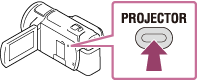
- Select [Image Shot on This Device] on the LCD monitor.
- Select [Project] on the LCD monitor.
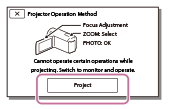
- This screen appears the first time you use the built-in projector after this product is turned on.
- Adjust the focus of the projected image using the PROJECTOR FOCUS lever.
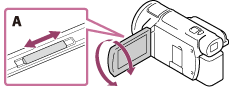
A: PROJECTOR FOCUS lever
- The projected image is larger when the distance between this product and the reflecting surface increase.
- It is recommended that you place this product further than 0.5 m (1.6 feet) away (approximate distance) from the surface that the images are to be projected onto.
- Use the power zoom lever to move the selection frame that appears on the projection screen, and then press the PHOTO button.
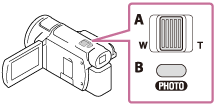
A: Power zoom lever
B: PHOTO button
- For details on playback, see “Playing movies and photos from the Event View screen.”
- Press PROJECTOR to turn off the projector.


