Connecting to a network via a wireless LAN
Configure the settings to connect the camera to a network via a wireless LAN. For details about the available functions and settings of your access point, see the access point operating instructions or contact the administrator of the access point.
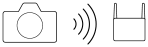
-
Select MENU →
 (Network) → [Wi-Fi] → [Wi-Fi Connect] → [On] to connect the camera to the Wi-Fi access point.
(Network) → [Wi-Fi] → [Wi-Fi Connect] → [On] to connect the camera to the Wi-Fi access point.- The camera will search for connectable access points. If connectable access points are not found, use [WPS Push] or [Access Point Set.] to configure the settings.
Menu item details
- WPS Push:
- If your access point has a Wi-Fi Protected Setup™ (WPS) button, press the button to register the access point to the camera.
- Access Point Set. :
- You can manually register the SSID name, security system, and password of the access point to the camera.
- Display Wi-Fi Info.:
- Displays information for the camera such as the MAC address, IP address, etc.
Hint
- For details on each menu item, see the “Help Guide” for the camera.
To display the QR Code for the MAC address
- You can import the MAC address of this camera to a smartphone. Use one of the following methods to display the QR Code on the screen, and read the QR Code using the Transfer & Tagging smartphone application.
- When the camera is turned off, turn the camera on while pressing the
 (Playback) button.
(Playback) button. - Press the
 (Delete) button on the [Display Wi-Fi Info.] screen.
(Delete) button on the [Display Wi-Fi Info.] screen.
For details on how to read the QR Code using the Transfer & Tagging, refer to the following support page.
https://support.d-imaging.sony.co.jp/app/transfer/l/macaddress/index.php
The Transfer & Tagging is only available in certain countries and regions.
- When the camera is turned off, turn the camera on while pressing the
Note
- [WPA3]/[WPA2]/[None] can be selected for [Security]. From a security standpoint, we recommend using the encrypted methods WPA3/WPA2. To ensure a secure wireless LAN connection, we strongly recommend using an access point with WPA3 or WPA2 security settings.
- Connecting to an access point without security settings may result in hacking, access from malicious third parties, or attacks on vulnerabilities. Unless there is a specific reason, we do not recommend using an access point without security settings.
- When setting an access point using [Access Point Set.], the numbers/types of characters that can be entered are as follows.
- SSID: The maximum length is 32 characters. The types of characters that can be entered are letters of the alphabet (both uppercase and lowercase), numbers, and symbols.
- Password: The length must be between 8 and 64 characters. The types of characters that can be entered are letters of the alphabet (both uppercase and lowercase), numbers, and symbols.