Connecting to a network via a wired LAN (USB-LAN)
Configure the settings for connecting the camera to the network using a commercially available USB-LAN conversion adaptor.

- (A) Camera
-
- For the location of the USB Type-C terminal, see the “Help Guide” for the camera.
- (B) USB-LAN conversion adaptor (sold separately)
-
- Use a Type-C USB-LAN conversion adaptor.
We recommend that you use a gigabit ethernet adaptor. However, Sony does not guarantee the operation of all products.
- Use a Type-C USB-LAN conversion adaptor.
- (C) LAN cable (sold separately)
-
- Use a Category 5e or higher Shielded Twisted Pair (STP) cable with high shielding performance.
- (D) Router (sold separately)
- MENU →
 (Network) → [Wired LAN] → Configure the connection settings via a wired LAN.
(Network) → [Wired LAN] → Configure the connection settings via a wired LAN. IP Address Setting: Selects whether to set the IP address of the wired LAN automatically or manually. ([Auto]/[Manual]).
IP Address Setting: Selects whether to set the IP address of the wired LAN automatically or manually. ([Auto]/[Manual]).- If you have set [
 IP Address Setting] to [Manual], enter the fixed address and information according to the network environment. ([IP Address]/[Subnet Mask]/[Default Gateway]/[Primary DNS Server]/[Second DNS Server])
IP Address Setting] to [Manual], enter the fixed address and information according to the network environment. ([IP Address]/[Subnet Mask]/[Default Gateway]/[Primary DNS Server]/[Second DNS Server])
Display Wired LAN Info.: Displays wired LAN information for this camera such as the MAC address or IP address.
- If you have set [
- MENU →
 (Network) → [USB-LAN/Tethering] → [USB-LAN Connection].
(Network) → [USB-LAN/Tethering] → [USB-LAN Connection].
Hint
- For details on how to input using the software keyboard, see the “Help Guide” for the camera.
TP1000885336