Registering an FTP server
You can register FTP servers for FTP transfers to the camera. Up to nine FTP servers can be registered. As an example, the method for registering [Server 1] is described here.
-
MENU →
 (Network) → [FTP Transfer] → [FTP Transfer Func.] → [Server Setting] → [Server 1].
(Network) → [FTP Transfer] → [FTP Transfer Func.] → [Server Setting] → [Server 1]. -
Select each setting item and then input the setting value for Server 1.
- Input each item using the software keyboard and then select [OK]. For details on how to input using the software keyboard, see the “Help Guide” for the camera.
Menu item details
- Display Name:
- Input a name for the FTP server to be registered.
The maximum length is 8 characters. The types of characters that can be entered are letters of the alphabet (both uppercase and lowercase), numbers, and symbols. - Destination Settings:
- Configure the following items for the FTP server:
-
Host Name: The host name or IP address of the server
The maximum length is 255 characters. The types of characters that can be entered are letters of the alphabet (both uppercase and lowercase), numbers, and symbols ( - . only). (Symbols cannot be used as the first character or used consecutively.) - Secure Protocol: Set whether or not to execute secure FTP transfers by checking the server to connect using a root certificate (FTPES (FTPS))
- Root Certificate Error: Normally it is recommended to set [Does Not Connect]. If a certificate error is displayed, update the root certificate and connect with the correct authentication.
-
Port: The port number of the FTP server
The maximum length is 5 characters. The types of characters that can be entered are numbers only, ranging from 0 to 65535.
-
Host Name: The host name or IP address of the server
- Directory Settings:
- Set the destination folder on the FTP server.
-
Specify Directory: Set the destination folder.
For example, when “aaa” is specified as the destination folder name, jpeg files are transferred in the manner of C:\interpub\ftproot\aaa\DSC00001.jpg.
When the folder is not specified, jpeg files are transferred to directly below the user folder in the manner of C:\interpub\ftproot\DSC00001.jpg.
The maximum length is 128 characters. The types of characters that can be entered are letters of the alphabet (both uppercase and lowercase), numbers, and symbols ( ! " # $ % & ' ( ) * + , - . / : ; < = > ? @ [ ] _ { } space ). -
Directory Hierarchy:
- [Standard]: Files are transferred to the folder set by [Specify Directory].
-
[Same as in Camera]: The folder structure will be the same as that of the memory card inside the camera.
If the camera has two memory card slots, the destination folders will be named "A" for Slot 1 and "B" for Slot 2.
Example: C:\interpub\ftproot\A\DCIM\100MSDCF\DSC00001.jpg
- Same File Name: When there is a file with the same name at the destination, set whether to overwrite the file. When [Does Not Overwrite] is set and there is a file with the same name at the destination, an underscore and a number are added to the end of the file name. (Example: DSC00001_1.jpg)
-
Specify Directory: Set the destination folder.
- User Info Settings:
- Input a [User] and [Password] to log on to the FTP server.
The maximum length is 64 characters. The types of characters that can be entered are letters of the alphabet (both uppercase and lowercase), numbers, and symbols ( ! " # $ % & ' ( ) * + , - . / : ; < = > ? @ [ ] ^ _ ` { | } ~ space ).
] ^ _ ` { | } ~ space ).
To select the server to be used for transfer
MENU →  (Network) → [FTP Transfer] → [FTP Transfer Func.] → [Server Setting] → desired server.
(Network) → [FTP Transfer] → [FTP Transfer Func.] → [Server Setting] → desired server.
Note
- When you enter the password for [User Info Settings], note that unmasking your password risks revealing it to a third party. Make sure that no one is around before unmasking.
- It is recommended that you set [Secure Protocol] to [On]. When it is set to [Off], communications between the camera and the FTP server may be intercepted. Also, user names, passwords, and file data may be leaked if the camera connects to an unintended FTP server.
- When [Connect] is selected by [Root Certificate Error], [Connected (Root Certificate Error)] will be displayed in the [FTP Transfer Func.] screen. In addition, a connection is established forcibly even when a valid root certificate is not imported to the camera, so the camera may be connected to an unintended FTP server.
- The camera is not compatible with active mode FTP transfers.
About the FTPES (FTPS) function
The FTPES (FTPS) function supports various encryption algorithms to ensure secure file transfers. To ensure compatibility with a wide range of servers, it supports multiple encryption algorithms, including some that do not comply with current security best practices. For details, refer to the following URL.
TP0003027287