Transferring content using the Finder
Content such as music can be directly transferred by drag-and-drop using the Finder.
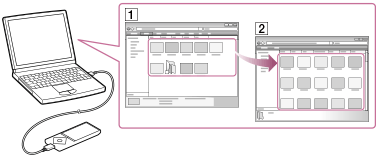
- Connect your Walkman to a running computer via USB.
- Select “WALKMAN” in the sidebar of the Finder.
To store content on a microSD card, select the folder that has the same name as the microSD card instead of “WALKMAN.”
- Open the folder to which you want to transfer content.
To transfer music files or folders: “MUSIC” folder
To transfer photo files or folders: “PICTURE” or “DCIM” folder
To transfer video files or folders: “VIDEO” folder
To transfer podcast folders and episode files: “PODCASTS” folder
- Drag-and-drop the desired files or folders (
 ) to the applicable folder (
) to the applicable folder ( ) in “WALKMAN.”
) in “WALKMAN.”
Note
- Do not change folder name placed in root memory such as “MUSIC.”
- Some songs may not be played back on your Walkman due to copyright protection.
- Do not disconnect your Walkman while the data is transferred. Otherwise, data being transferred or stored on the Walkman may be damaged. If the Walkman is disconnected while files are being transferred, unnecessary files may be left in the Walkman. In this case, transfer usable files back to the computer and format the Walkman.
- Depending on the language setting of your Walkman, the information of the transferred content may not be displayed correctly.


