Displaying a video to match the screen size
You can change the size of a video being played to match the screen size.
- On the video playback screen, display the option menu and select [Zoom Settings] - desired setting.
[Auto]
The video image is resized to fit the display area, maintaining the original aspect ratio. When a 4:3 ( ) video image is displayed, it is resized to fit the screen size. When a 16:9 (
) video image is displayed, it is resized to fit the screen size. When a 16:9 ( ) video image is displayed, black bands appear on the top and bottom of the screen.
) video image is displayed, black bands appear on the top and bottom of the screen.
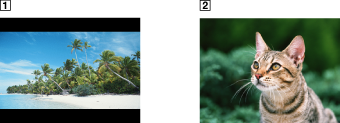
[Full]
The video image is resized to fill the available display area, maintaining the aspect ratio. When a 4:3 ( ) video image is displayed, it is resized as it is. When a 16:9 (
) video image is displayed, it is resized as it is. When a 16:9 ( ) video image is displayed, the right/left sides of the image (dotted line frame) are trimmed to fit.
) video image is displayed, the right/left sides of the image (dotted line frame) are trimmed to fit.

[Off]
Videos are displayed in the resolution in which they were saved. If video resolution is too high, the left, right, top and bottom of the screen will be cut. If video resolution is too low, black bars will appear on the right, left, top and bottom of the screen.


