Transferring content using Explorer
Content such as music can be directly transferred by drag-and-drop using Windows Explorer.
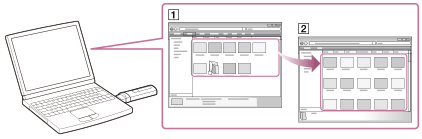
- Connect your Walkman to a running computer via USB.
- Open the “WALKMAN” folder using the procedure below that corresponds to your computer.
-
Windows 7 or earlier:
From the “Start” menu of Windows, click “Computer” or “My Computer” and open the “WALKMAN” folder. -
Windows 8 or Windows 8.1:
Select “Desktop” from the “Start screen” to open “File Explorer.” From the “Computer” list, open the “WALKMAN” folder.
-
- Open the folder to which you want to transfer files.
To transfer music files or folders: “MUSIC” folder
- Drag-and-drop the desired files or folders (
 ) to the applicable folder (
) to the applicable folder ( ) in the “WALKMAN” folder.
) in the “WALKMAN” folder.
Note
- You cannot operate your Walkman when it is connected to a computer.
- Only MP3/WMA files can be played on your Walkman.
- Do not change folder name or delete the “MUSIC” folder.
- Some songs may not be played back on your Walkman due to copyright protection.
- Do not disconnect your Walkman while the data is transferred. Otherwise, data being transferred or stored on the Walkman may be damaged. If the Walkman is disconnected while files are being transferred, unnecessary files may be left in the Walkman. In this case, transfer usable files back to the computer and format the Walkman.


