Making voice recordings
You can record voice using the built-in microphone and play back the recorded voice files. Files are recorded in MP3 format.
Note
- If the [Set Date-Time] setting is not accurate, the date folder may not be named correctly. Set the current date and time before recording.
- During recording, you cannot listen to sound from the headphones.
- From the Home menu, select
 [Voice Recording].
[Voice Recording].
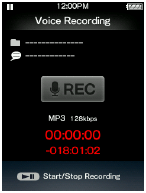
- Press the
 button.
Recording starts.
button.
Recording starts.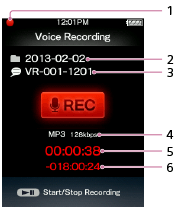
-
 (during recording),
(during recording),  (during record pause)
(during record pause) - Folder name: Folder names are automatically assigned to “yyyy-mm-dd” (year – month – day). In the case of subsequent folders created on the same day, an attached folder number (2 to 999) is added after “dd” of the folder name.
- File name: File names are automatically assigned to “VR -nnn-hhmm” (VR – serial number – hour and minutes).
- Codec/bit rate
- Elapsed time
- Available remained time: The available remained time does not appear if it is more than 1,000 hours.
-
- Press the
 button once more to stop recording.
button once more to stop recording.
Hint
- You can select the recording quality (bit rate).
- To record to a new folder, press the OPTION/PWR OFF button on the [Voice Recording] screen while recording is stopped, and then select [New Folder] from the option menu. The next recording is sent to the new folder.
Note
- If you rename files in the “RECORD” and “VOICE” folders on your computer, or put files which have been imported to your computer back into the “RECORD” and “VOICE” folders, they may become unplayable on your Walkman.


