Browsing scenes from thumbnails
You can display thumbnails as a guide to select a scene or chapter to play back.
- On the video playback screen, press the OPTION/PWR OFF button to bring up the option menu.
- Select
 [Scene Scroll].
[Scene Scroll]. - Press the
 /
/ buttons to scroll images.
buttons to scroll images.
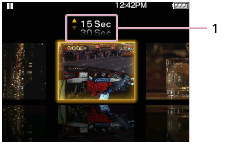
-
Scene interval setting
You can set the interval of scenes displayed as thumbnails. Press the
 /
/ buttons to select the desired interval.
buttons to select the desired interval.
-
- Select the desired image, then press the
 button to play back.
button to play back.
Hint
- For videos with chapters, you can set your Walkman so that thumbnail of each chapter can be displayed.
- To go back to the original video playback screen during operations, press the BACK/HOME button.


