Transferring content using Explorer
Content such as music can be directly transferred by drag-and-drop using Windows Explorer.
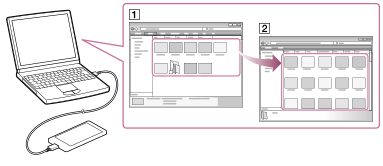
- On your Walkman, select the storage ([System storage] or [SD card]) as the destination for transferring content.
- Connect your Walkman to a running computer via USB.
- Open the “WALKMAN” folder using the procedure below that corresponds to your computer.
-
Windows 7 or earlier:
Select “Start” – “Computer,” and then open the “WALKMAN” folder. -
Windows 8:
Select “Desktop” from the “Start screen” to open “File Explorer.” In the “Computer” list, open the “WALKMAN” folder. - Windows 8.1:
Select “Desktop” to open “File Explorer.” In the “This PC” list, open the “WALKMAN” folder.
-
- Open the folder to which you want to transfer content.
To transfer music files or folders: “Music” folder
To transfer photo files or folders: “Picture,” “Pictures,” or “DCIM” folder
To transfer video files or folders: “Video,” “Movies” or “DCIM” folder
- Drag-and-drop the desired files or folders (
 ) to the applicable folder (
) to the applicable folder ( ) in the “WALKMAN” folder.
) in the “WALKMAN” folder.
Hint
- If you have selected [SD card] as the storage to use, the volume label of the microSD card (not supplied) is shown instead of "WALKMAN" in steps 3 and 5 above.
Note
- Do not change folder name or delete the “Music” folder.
- Some songs may not be played back on your Walkman due to copyright protection.
- Depending on the language setting of your Walkman, the information of the transferred content may not be displayed correctly.


