Transferring content using Explorer or the Finder
Content can be directly transferred by drag-and-drop using Windows Explorer or the Finder.
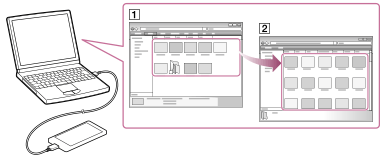
- Use the supplied USB cable to connect your Walkman to a running computer.
- Open the “WALKMAN” folder by following one of the procedures below depending on the operating system of your computer.
-
Windows 7 or earlier:
Select “Start” – “Computer” or “My Computer,” and select the folder under “WALKMAN.” -
Windows 8:
Select “Desktop” from the “Start screen” to open “File Explorer.” In the “Computer” list, select the folder under “WALKMAN” folder. -
Mac:
Select the folder under “WALKMAN” in the sidebar of the Finder.
-
- Open the folder to which you want to transfer data.
To transfer music files or folders: “Music” folder
To transfer photo files or folders: “Picture,” “Pictures,” or “DCIM” folder
To transfer video files or folders: “Video” folder
- Drag-and-drop the desired files or folders (
 ) to the applicable folder (
) to the applicable folder ( ) in the “WALKMAN” folder.
) in the “WALKMAN” folder.


