Flow of initial settings
The first time you turn your Walkman power on, a screen for the initial settings is displayed. This explanation assumes that the settings for Wi-Fi connections and Google accounts are skipped at first and set as necessary later.
- Press the
 button to turn on your Walkman.
button to turn on your Walkman.
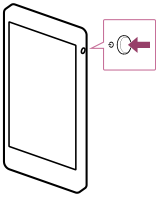
Your Walkman may not turn on if the battery power is insufficient. Connect the Walkman to your computer with the USB cable (supplied) and wait about 10 minutes before turning it on.
- Tap a language to view the software license agreement in that language.
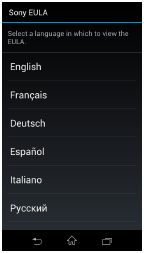
- Confirm the content of the software license agreement, and then tap [Agree].
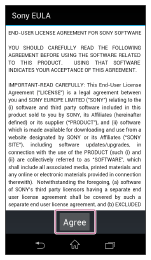
- Tap [Start].
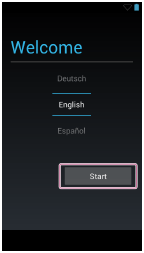
The initial setup begins.
- Tap [Skip].
Hint
- The settings for Wi-Fi connections can be set as necessary later.
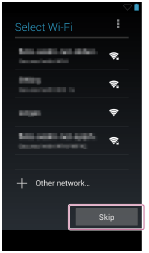
- Tap [No].
Hint
- The settings for Google accounts can be set as necessary later. After you have set up a Google account, you can use the services provided by Google. For details, see “Setting up a Google account.”
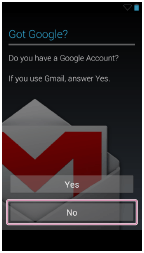
- Tap [Not now].
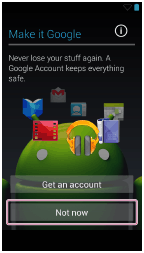
- Tap
 to confirm the enter content, and then tap
to confirm the enter content, and then tap  .
.
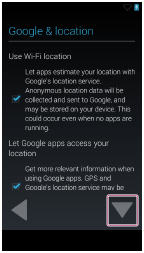
- Set the date and time, and then tap
 .
.
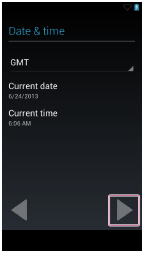
- Confirm the content or enter content as necessary, tap
 , and then tap
, and then tap  .
.
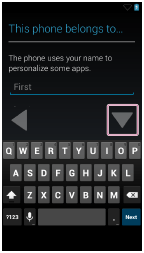
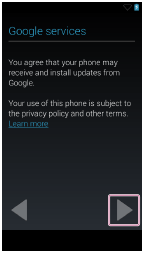
- Tap [Finish] on the completion screen.
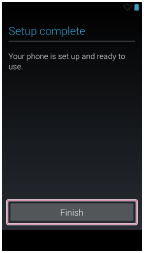
- Confirm the content, and then tap [Yes] or [No].
Hint
- Data that specifies the Walkman in use and its user are not sent.
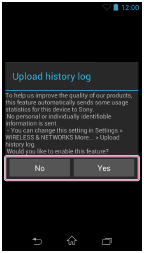
- Confirm the content, and then tap [OK].
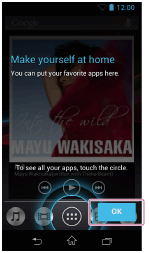
- Confirm that the Home screen is displayed.
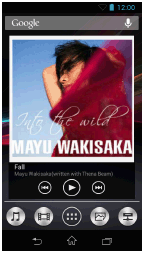
This completes the initial settings of your Walkman.


