- Top Page >
- Using Other Equipment/Internet >
- Internet/Wireless LAN >
- “BRAVIA” Internet Video
“BRAVIA” Internet Video
This feature serves as a gateway to Internet content, delivering a variety of on-demand entertainment straight to your TV. You can enjoy video content, including movies and cartoons.
Make a broadband Internet connection.
For details, see the information on wireless/wired LAN in “Internet/Wireless LAN” in this manual.Press INTERNET VIDEO, then select [BRAVIA Internet Video] → the desired service.
Highlight the desired content, then press
 .
.
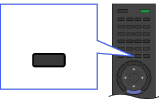
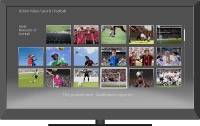
INTERNET VIDEO
- If you experience difficulties with this feature, check that the Internet connection is set up properly.
- Information about the highlighted icon appears in the information banner.
- The interface to Internet content depends on the Internet content providers.
- Services block video content based on the [Parental Lock] setting of the TV. Some service providers do not support this function.
- To update “BRAVIA” Internet Video content services, press HOME, then select
 → [Network] → [Refresh Internet Content].
→ [Network] → [Refresh Internet Content].
Seeking forward/backward in video content
Press the buttons on the remote that correspond with the control indications on the screen.
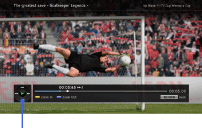
Control indications


