Adding an overwrite recording during playback
When “Add/Overwrite” in the menu is set to “Overwrite,” you can add an overwrite recording after a selected point in a recorded file. The part of the file after the selected point is erased.
Select the file to which you want to add an overwrite recording first.
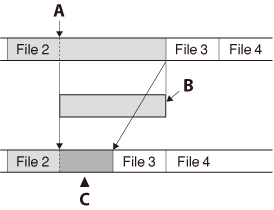
A: The starting point of an overwrite recording
B: The erased part of File 2
C: Added overwrite recording in File 2
- In the stop mode, select MENU - the
 tab - “Add/Overwrite,” and then press
tab - “Add/Overwrite,” and then press  .
.
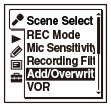
- Press
 or
or  to select “Overwrite,” and then press
to select “Overwrite,” and then press  .
.
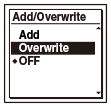
“Add/Overwrite” is set to “OFF” when you purchase the IC recorder.
- Press
 STOP to exit the menu mode.
STOP to exit the menu mode. - When the file to be added is played back, press
 REC/PAUSE at the position where you want to overwrite the file.
REC/PAUSE at the position where you want to overwrite the file.
“Overwrite REC?” will be displayed.
- While “Overwrite REC?” is displayed, press
 REC/PAUSE.
REC/PAUSE.
The recording lamp will turn red.
Then recording starts.
- To stop recording, press
 STOP.
STOP.
Note
- You cannot add an overwrite recording to an MP3 file when the file has reached the maximum size limit (500 MB). However, you can add an overwrite recording to a file, even if the file has reached the maximum size limit, when the beginning of the point to the overwritten has not reached the maximum size limit.
- You cannot add an overwrite recording to an MP3 file which was not recorded using the IC recorder. Moreover, when you edit files using the Sound Organizer software, adding an overwrite recording to the files may not be possible.
- The recording mode of an additional overwrite recording is the same as the added file.
- If 10 minutes have passed after step 4, you must start the procedure again from step 4.
- You cannot overwrite a protected file.


