The noise cut function reduces ambient noise other than the human voice, which makes the human voice clearer when you listen to the playback sound.
- In the stop or playback mode, select MENU - the
 tab - “Noise Cut,” and then press
tab - “Noise Cut,” and then press  .
.
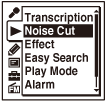
- Press
 or
or  to select “Auto,” “Maximum,” or “Medium,” and then press
to select “Auto,” “Maximum,” or “Medium,” and then press  .
. - Press
 STOP to exit the menu mode.
STOP to exit the menu mode.
Descriptions of menu items
You can select one of the menu items available.
Auto:
The noise cut level will be adjusted automatically according to the surrounding sound level.
Maximum:
The noise cut level will be higher.
Medium:
The noise cut level will be lowered. Select this item when you cannot hear the sound clearly by setting the noise cut function to “Maximum.”
OFF:
The noise cut function will be turned off.
(Initial setting)
Note
- When playing back a music file in good sound quality, make sure to set the noise cut function to “OFF.”
- When playing back files using the built-in speaker or recording an FM radio broadcast (ICD-UX533F/UX534F only), the noise cut function does not work.
- When the noise cut function is set to “Auto,” the IC recorder adjusts the noise cut level automatically, however, when you play a file recorded with the “Scene Select” menu set to “Meeting,” “Lecture,” “Voice Notes,” or “Interview,” the noise cut function will switch to “Medium” automatically.
