You can copy the selected file from the built-in memory to the desired folder on a microSD card, or from a microSD card to the desired folder on the built-in memory. This function is useful in saving a backup. Before starting the operation, insert a microSD card to be used for copying into the microSD card slot.
- Select the file you want to copy.
When you want to copy a file from a microSD card to the built-in memory, set the source memory media to “microSD Card.”
- Select MENU - the
 tab - “File Copy,” and then press
tab - “File Copy,” and then press  .
.
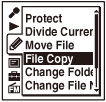
The “Copy to microSD Card Select Folder” or the “Copy to Built-In Memory Select Folder” animation appears and the folder selection window is displayed.
- Press
 , press
, press  or
or  to select the
to select the  tab or the
tab or the  tab, and then press
tab, and then press  .
. - Press
 or
or  to select the folder that you want to copy the file into,
and then press
to select the folder that you want to copy the file into,
and then press  .
The “Copying...” animation appears and the file is copied as the last file in the destination folder. A file will be copied with the identical file name.
.
The “Copying...” animation appears and the file is copied as the last file in the destination folder. A file will be copied with the identical file name. - Press
 STOP to exit the menu mode.
STOP to exit the menu mode.
Note
- You cannot copy podcast files.
Hint
- To cancel the copy operation, press
 STOP before step 4.
STOP before step 4. - To cancel the copy operation during copying, press
 STOP while the “Copying...” animation is displayed in step 4.
STOP while the “Copying...” animation is displayed in step 4.
