You can sound an alarm and start playback of a selected file at a desired time. You can have a file played back on a specified date, once every week, or at the same time every day. You can set an alarm for a file.
- Select the file you want to play back with an alarm.
- Enter the alarm setting mode.
- In the stop mode, select MENU - the
 tab - “Alarm,” and then press
tab - “Alarm,” and then press  .
.
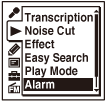
- Press
 or
or  to select “ON,” and then press
to select “ON,” and then press  .
.
- In the stop mode, select MENU - the
- Set the alarm date and time.
- Press
 or
or  to select “Date,” a day of the week, or “Daily,” and then press
to select “Date,” a day of the week, or “Daily,” and then press  .
. - Do one of the following operations.
When you select “Date,” set the year, month, day, hour, and minute in sequence, as described in “Setting the clock.”
When you select a day of the week or “Daily,” press
 or
or  to set the hour, and then press
to set the hour, and then press  . Press
. Press  or
or  to set the minute, and then press
to set the minute, and then press  .
.
- Press
- Press
 or
or  to select a favorite alarm pattern, and then press
to select a favorite alarm pattern, and then press  .
.
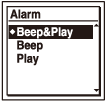
“Executing...,” is displayed.
- Press
 STOP to exit the menu mode.
The setting process is finished and “
STOP to exit the menu mode.
The setting process is finished and “ ” (alarm indicator) appears in the display window.
” (alarm indicator) appears in the display window.
When the set date and time comes, the IC recorder is automatically turned on and “ALARM” is displayed in the display window. Then the alarm and the selected file will be played back using the selected alarm pattern. When the playback ends, the IC recorder will stop automatically. (When the alarm pattern is set to “Beep&Play” or “Play,” the IC recorder will stop at the beginning of the selected file.)
Descriptions of the alarm pattern
You can select one of the menu items available.
Beep&Play:
The selected file is played back after the alarm sounds.
Beep:
Only the alarm sounds.
Play:
Only the selected file is played back.
Note
- An alarm set will not sound during recording. The alarm will start playing after you stop the recording.
- You cannot select a podcast file for the alarm sound.
Hint
- To change the alarm setting, select the file you want to change its alarm setting, and then follow steps 2 through 5.
- To cancel the alarm setting, follow steps 1 and 2. In step 2, select “OFF” (instead of “ON”) and press
 . The alarm will be canceled and the alarm indicator will disappear from the display window.
. The alarm will be canceled and the alarm indicator will disappear from the display window. - To stop the alarm playback, press any button other than VOL –/+ while the alarm sound is heard. If the HOLD function is activated, you can stop the alarm playback by pressing any button.
