To prevent a file from being accidentally erased or edited, you can protect an important file. A protected file is marked with the  (protect) indicator and is regarded as a read-only file you cannot erase or edit.
(protect) indicator and is regarded as a read-only file you cannot erase or edit.
- Display the file which you want to protect from the
 tab or the
tab or the  tab.
tab. - In the stop mode, select MENU - the
 tab - “Protect,” and then press
tab - “Protect,” and then press  .
.
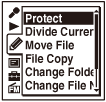
“Set Protection?” appears on the display.
- Press
 or
or  to select “Execute,” and then press
to select “Execute,” and then press  .
The file is protected. A protected file is marked with the
.
The file is protected. A protected file is marked with the (protect) indicator.
(protect) indicator. - Press
 STOP to exit the menu mode.
STOP to exit the menu mode.
Note
- You cannot protect podcast files.
Hint
- To release protection, select the protected file, and then proceed with steps 2 through 4. In this case, “Erase Protection?” will be displayed in step 2.
- To cancel setting the protection, select “Cancel” in step 3, and then press
 .
.
