You can make music files without using the computer by recording sound/music from other equipment such as a radio cassette recorder, a tape recorder, etc. connected to the IC recorder.
When the synchronized recording function is set to “ON,” the IC recorder enters the recording pause mode when no sound is detected for more than 2 seconds.
The IC recorder starts recording again as a new file when sound is detected.
Hint
- If the input level is not strong enough, connect the headphone jack (minijack, stereo) of other equipment to the
 jack of the IC recorder and adjust the volume level on the piece of equipment connected to the IC recorder while checking the recording level guide.
jack of the IC recorder and adjust the volume level on the piece of equipment connected to the IC recorder while checking the recording level guide.
- Connect a piece of external equipment (
 ) to the
) to the  jack of the IC recorder when the IC recorder is in the stop mode.
jack of the IC recorder when the IC recorder is in the stop mode.
Connect the audio output connector (stereo mini-plug) of other equipment to the
 jack of the IC recorder using an audio connecting cable (not supplied).
jack of the IC recorder using an audio connecting cable (not supplied).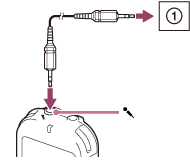
“Select Input” appears in the display window.
If “Select Input” is not displayed, set it in the menu.
- Press
 or
or  to select “Audio IN,” and then press
to select “Audio IN,” and then press  .
.
“Use SYNC REC Function To Record?” appears on the display.
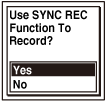
- Press
 or
or  to select “Yes,” and then press
to select “Yes,” and then press  .
The synchronized recording setting is set to on.
.
The synchronized recording setting is set to on. - Press
 REC/PAUSE.
“
REC/PAUSE.
“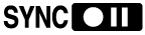 ” flashes and the IC recorder enters the recording pause mode.
” flashes and the IC recorder enters the recording pause mode. - Start playback on the piece of equipment connected to the IC recorder.
“
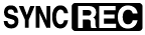 ” appears on the display and synchronized recording starts.
” appears on the display and synchronized recording starts.
When no sound is detected for more than 2 seconds, “Dividing...” appears and then “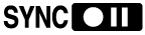 ” begins to flash. The synchronized recording pauses. The IC recorder starts recording again as a new file when sound is detected.
” begins to flash. The synchronized recording pauses. The IC recorder starts recording again as a new file when sound is detected.
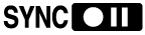 ” begins to flash. The synchronized recording pauses. The IC recorder starts recording again as a new file when sound is detected.
” begins to flash. The synchronized recording pauses. The IC recorder starts recording again as a new file when sound is detected. Hint
- You can also set the synchronized recording function from the menu. Select MENU - the
 tab - “SYNC REC.”
tab - “SYNC REC.”
