The Easy Search function allows you to quickly locate the point at which you wish to start playback.
You can also set the skip time interval, which is useful for locating a desired point in a long recording such as at a meeting.
- In the stop or playback mode, select MENU - the
 tab - “Easy Search,” and then press
tab - “Easy Search,” and then press  .
.
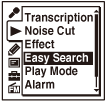
- Press
 or
or  to select “ON” or “Set Skip Time,” and then press
to select “ON” or “Set Skip Time,” and then press  .
.
If you select “ON,” proceed to the step 4.
If you select “Set Skip Time,” proceed to the step 3.
- Select the skip time interval.
Press
 or
or  to select “Forward Skip Time” or “Reverse Skip Time,” and then press
to select “Forward Skip Time” or “Reverse Skip Time,” and then press  .
.Press
 or
or  to select the time interval, select “Setting Complete” when you finish selecting the interval, and then press
to select the time interval, select “Setting Complete” when you finish selecting the interval, and then press  .
. - Press
 STOP to exit the menu mode.
STOP to exit the menu mode.
Descriptions of menu items
You can select one of the menu items available.
ON:
You can go forward or backwards for the specified skip time by pressing  or
or  during playback. This function is useful when attempting to locate desired point in a long recording.
during playback. This function is useful when attempting to locate desired point in a long recording.
OFF:
The easy search function does not work. When you press  or
or  , a file will be moved forward or backward.
, a file will be moved forward or backward.
(Initial setting)
Set Skip Time:
Sets the time to go forward or backward in easy searching.
- Setting Complete:
Changes the settings and completes the process.
- Forward Skip Time:
Sets the time to skip forward when you press
 . (5sec, 10sec (Initial setting), 30sec, 1min, 5min, or 10min)
. (5sec, 10sec (Initial setting), 30sec, 1min, 5min, or 10min) - Reverse Skip Time:
Sets the time to skip backwards when you press
 . (1sec, 3sec (Initial setting), 5sec, 10sec, 30sec, 1min, 5min, or 10min)
. (1sec, 3sec (Initial setting), 5sec, 10sec, 30sec, 1min, 5min, or 10min)
Hint
- You can set “Set Skip Time” while the “Transcription Playback Mode” is active.
