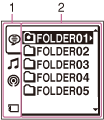
Note
- The window shown above displays indications, numbers or items for explanatory purposes. The actual window may differ from those displayed here.
- Tabs
Displays the types (recordable or playback-only) of areas and memory available:
 (Voice): Recordable area used to manage files recorded with the IC recorder.
(Voice): Recordable area used to manage files recorded with the IC recorder. (Music): Playback-only area used to manage music files transferred from your computer. (If no file or folder has been transferred, the tab will not be displayed.)
(Music): Playback-only area used to manage music files transferred from your computer. (If no file or folder has been transferred, the tab will not be displayed.) (Podcast): Playback-only area used to manage podcast files transferred from your computer. (If no file or folder has been transferred, the tab will not be displayed.)
(Podcast): Playback-only area used to manage podcast files transferred from your computer. (If no file or folder has been transferred, the tab will not be displayed.) (Built-in memory) : Appears when you insert a microSD card and set the memory to the built-in memory.
(Built-in memory) : Appears when you insert a microSD card and set the memory to the built-in memory. (microSD card) : Appears when you insert a microSD card and set the memory to the microSD card.
(microSD card) : Appears when you insert a microSD card and set the memory to the microSD card. - Folders
Displays the folders contained in the selected tab.
Structure of folders displayed in the display window of the IC recorder
The display of the structure of the folders seen in the display window of the IC recorder is different from that seen on the display of a computer.
The folder indicators in the display window of the IC recorder are as follows:
 : Folder for files recorded using the IC recorder
: Folder for files recorded using the IC recorder
 : Folder transferred from a computer (They are displayed when music files have been transferred from a computer.)
: Folder transferred from a computer (They are displayed when music files have been transferred from a computer.)
 : Folder for podcast files transferred from a computer (These folders are displayed when podcast files have been transferred from a computer.)
: Folder for podcast files transferred from a computer (These folders are displayed when podcast files have been transferred from a computer.)
Note
- If folders have no files that can be played back using the IC recorder, those folders will not be displayed in the display window of the IC recorder.
Folders displayed on the  tab of the IC recorder
tab of the IC recorder
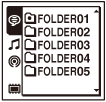
Folders for files recorded using the IC recorder (folders under the VOICE folder) will be displayed.
Note
- Even if a file is transferred directly under the VOICE folder, it will not be displayed on the
 tab of the IC recorder.
tab of the IC recorder.
Folders displayed on the  tab of the IC recorder
tab of the IC recorder
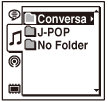
The following folders will be displayed among the folders forwarded from a computer.
- Folders under the MUSIC folder which contains a file (when some folders have multiple levels, all folders will be displayed in parallel.)
- Folders transferred to places other than under the MUSIC folder or the PODCASTS folder
- A folder called “No Folder” (If you transfer music files separately, those files will be displayed under this folder.)
Folders displayed on the  tab of the IC recorder
tab of the IC recorder
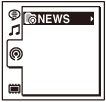
Folders for podcast files transferred from a computer will be displayed.
When you transfer podcast files from your computer to the IC recorder, use the Sound Organizer software.
