Recording sound from the built-in microphones
The following steps are the basic recording procedures using the specified microphone sensitivity and recording mode.
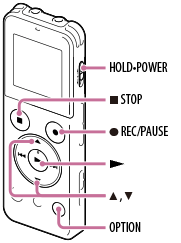
Note
- Noise may be recorded if an object, such as your finger, etc., accidentally rubs or scratches the IC recorder during recording.
Hint
- Before you start recording, we recommend you make a trial recording first, or monitor the recording.
- Select BACK/HOME - “
 Record,” and then press
Record,” and then press  .
.
The recording stop mode window appears.
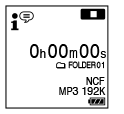
- Select the desired folder.
- Select OPTION - “Recording Folder,” and then press
 .
.
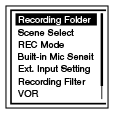
- Press
 or
or  to select the desired folder, and then press
to select the desired folder, and then press  .
.
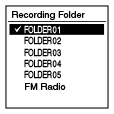
When you purchase the IC recorder, “FOLDER01” is selected. - Select OPTION - “Recording Folder,” and then press
- Place the IC recorder so that the built-in microphones (
 ) face the direction of the source to be recorded.
) face the direction of the source to be recorded.
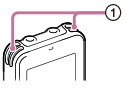

- Press
 REC/PAUSE.
REC/PAUSE.
The operation indicator (
 ) lights in red.
) lights in red.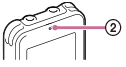
You do not need to press and hold
 REC/PAUSE while recording.
REC/PAUSE while recording. The new file will be automatically recorded as the last file in the current folder.
During recording, the recording level guide (
 ) is displayed.
) is displayed.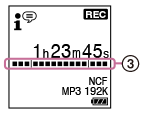
- Press
 STOP to stop recording.
STOP to stop recording.
“Please Wait” appears and the display returns to the recording stop mode window.
By pressing
 after you stop recording, you can play back the file just recorded.
after you stop recording, you can play back the file just recorded.
Note
- The IC recorder is recording data and storing it on the memory media when “Please Wait” appears on the display. While the IC recorder is accessing data, do not connect or disconnect a USB AC adaptor (not supplied). Doing so may damage the data.
Hint
- Even when a file is being played back or a menu is displayed, you can start recording by pressing
 REC/PAUSE.
REC/PAUSE. - During recording, you can pause recording by pressing
 REC/PAUSE even when a menu is displayed.
REC/PAUSE even when a menu is displayed.


