Selecting the microphone sensitivity (Built-in Mic Sensitivity)
You can set the microphone sensitivity for the built-in microphone. Set this menu item before you start recording.
- Select BACK/HOME - “
 Settings” - “Recording Settings” - “Built-in Mic Sensitivity,” and then press
Settings” - “Recording Settings” - “Built-in Mic Sensitivity,” and then press  .
.
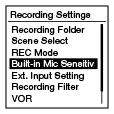
- Press
 or
or  to select “For Voice” or “For Music,” and then press
to select “For Voice” or “For Music,” and then press  .
. - Press
 or
or  to select the desired level of the microphone sensitivity, and then press
to select the desired level of the microphone sensitivity, and then press  .
. - Press and hold BACK/HOME to return to the HOME menu.
Press
 STOP to return to the window displayed before you entered the HOME menu.
STOP to return to the window displayed before you entered the HOME menu.
Descriptions of menu items
You can select one of the menu items available.
For Voice:
You can select one of the following items for recording voices.
 Auto: The microphone sensitivity is set automatically to the appropriate recording level for the input sound. (Initial setting)
Auto: The microphone sensitivity is set automatically to the appropriate recording level for the input sound. (Initial setting) High: To record sound far away from the IC recorder or low sound, such as when recording in a spacious room.
High: To record sound far away from the IC recorder or low sound, such as when recording in a spacious room. Medium: To record the sound of a normal conversation or meeting, such as when recording in a meeting space or during an interview.
Medium: To record the sound of a normal conversation or meeting, such as when recording in a meeting space or during an interview. Low: To record dictation with the microphone held in front of your mouth, sound near the IC recorder, or loud sound.
Low: To record dictation with the microphone held in front of your mouth, sound near the IC recorder, or loud sound.
For Music:
You can select one of the following items for recording music.
 High(Music): To record music played in a large room, such as a musical hall.
High(Music): To record music played in a large room, such as a musical hall. Low(Music): To record music played nearby, such as piano lessons.
Low(Music): To record music played nearby, such as piano lessons.
Note
- If you set “Built-in Mic Sensitivity” when “Scene Select” is set to other than “OFF,” the “Scene Select” setting will be canceled.
- The microphone sensitivity is disabled when “Ext. Input Setting” in the menu is set to “Audio IN,” or while recording an FM radio broadcast (ICD-UX543F/UX544F only).


