Protecting a file
To prevent a file from being accidentally erased or edited, you can protect an important file. A protected file is marked with the  (protect) indicator and is regarded as a read-only file you cannot erase or edit.
(protect) indicator and is regarded as a read-only file you cannot erase or edit.
- Select BACK/HOME - “
 Music” or “
Music” or “ Recorded Files,” and then press
Recorded Files,” and then press  .
. - Select the file you want to protect.
- In the playback stop mode, select OPTION - “Protect,” and then press
 .
.
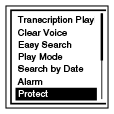
“Protected” appears in the display window and the file is protected. A protected file is marked with the
 (protect) indicator.
(protect) indicator.
Note
- You cannot protect podcast files.
Hint
- To release protection, select a protected file, and then select “Do Not Protect” in step 3.


