Setting the clock using the menu (Date&Time)
While the IC recorder is stopped, you can set the clock using the menu.
- Select BACK/HOME - “
 Settings” - “Common Settings” - “Date&Time,” and then press
Settings” - “Common Settings” - “Date&Time,” and then press  .
.

- Press
 or
or  to select “Auto(Synchronizing)” or “Manual,” and then press
to select “Auto(Synchronizing)” or “Manual,” and then press  .
.
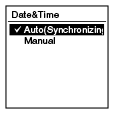
When you select “Auto(Synchronizing),” the clock is automatically adjusted using the clock in the computer connected to the IC recorder and on which the Sound Organizer software is started.
When you select “Manual,” proceed to the next steps.
- Press
 or
or  to select “2013y1m1d,” and then press
to select “2013y1m1d,” and then press  .
.
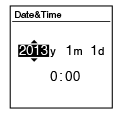
- Set year, month, day, hour and minute.
Press
 or
or  to set the year (the last two digits of the year), and then press
to set the year (the last two digits of the year), and then press  .
.Repeat this procedure to set month, day, hour, and minute in sequence. You can move the cursor to the previous item by pressing BACK/HOME.
When you set the minute and press
 , the clock reflects the setting.
, the clock reflects the setting. - Press and hold BACK/HOME to return to the HOME menu.
Press
 STOP to return to the window displayed before you entered the HOME menu.
STOP to return to the window displayed before you entered the HOME menu.
Note
- If you do not press
 within 1 minute of entering the clock setting data, the clock setting mode is canceled and the window will return to the display of the stop mode.
within 1 minute of entering the clock setting data, the clock setting mode is canceled and the window will return to the display of the stop mode. - The time is displayed either in 12-Hour with “AM” or “PM,” or in 24-Hour, depending on the “Time Display” setting in the menu. The default setting differs depending on the country or region you purchased the IC recorder.
Hint
- If you press and hold BACK/HOME to display the HOME menu, the current time will be displayed.


