Selecting a recording scene for each situation
According to various recording scene, you can change the items for recording, such as “REC Mode”, “Mic Sensitivity”, etc., to the recommended settings in bulk (Scene Select).
You can store your favorite recording settings for “My Scene 1” and “My Scene 2.” Set “Scene Select” to “OFF” first, change the recording settings (“REC Mode,” “Built-in Mic Sensitivity,” “Recording Filter” and “VOR”) to your desired settings, and then perform the following operations.
- In the recording stop mode, select OPTION - “Scene Select,” and then press
 .
.

- Press
 or
or  to select a scene you want, and then press
to select a scene you want, and then press  .
.
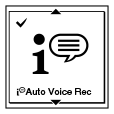
Descriptions of menu items
You can select one of the menu items available.
OFF:
To turn off the “Scene Select” function.
 Auto Voice Rec:
Auto Voice Rec:
To record voices.
(Initial setting)
 Meeting:
Meeting:
To record in a variety of situations, such as recording in a spacious conference room.
 Lecture:
Lecture:
To record seminars or lectures.
 Voice Notes:
Voice Notes:
To record dictation with a microphone in front of your mouth.
 Interview:
Interview:
To record human voice at a distance of 1 to 2 meters (40 in. to 80 in.).
 Music:
Music:
To record chorus lessons or musical instruments, such as an acoustic guitar, a piano, or a violin, at a distance of 2 to 3 meters (80 in. to 120 in.).
 My Scene 1:
My Scene 1:
Use to keep your favorite recording settings, such as “REC Mode” and “Built-in Mic Sensitivity.”
 My Scene 2:
My Scene 2:
Use to keep your favorite recording settings, such as “REC Mode” and “Built-in Mic Sensitivity.”


