Using the "Quick Navi"
You can change the settings directly using the Quick Navi screen when using the viewfinder. The displayed contents and their position shown below are just a guideline, and may differ from the actual display.
-
MENU→
 (Custom Settings) → [DISP Button] → [Monitor] → [For viewfinder] → [Enter].
(Custom Settings) → [DISP Button] → [Monitor] → [For viewfinder] → [Enter].
- Press the DISP (Display Setting) button on the control wheel repeatedly until the screen is set to [For viewfinder].
- Press Fn (Function) button to switch the screen to Quick Navi screen.
In Auto Mode or Scene Selection mode
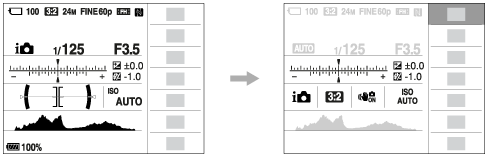
In P/A/S/M/Sweep Panorama mode
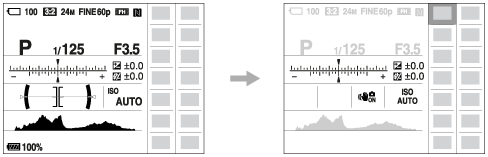
- Select the desired function by pressing the up/down/left/right side of the control wheel.
-
Turn the front dial to select the desired setting.
- Some setting values can be finely adjusted by turning the rear dial.
Performing settings on the dedicated screen
-
Select the desired function in step 4, then press
 on the center of the control wheel. The dedicated setting screen for the function appears. Follow the operating guide (A) to perform the settings.
on the center of the control wheel. The dedicated setting screen for the function appears. Follow the operating guide (A) to perform the settings.
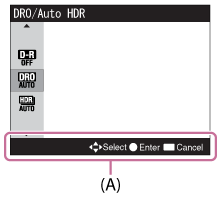
Note
- Gray items on the Quick Navi screen are not available.
- When using [Creative Style] or [Picture Profile], some of the setup tasks can be accomplished only on a designated screen.


