The zoom features available with this product
The zoom feature of the product provides a higher magnification zoom by combining various zoom features. The icon displayed on the screen changes, according to the selected zoom feature.
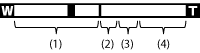
(1) Optical zoom range
Zoom images in the zoom range of a lens.
When a Power zoom lens is mounted, the zoom bar of the optical zoom range is displayed.
When a lens other than a Power zoom lens is mounted, the zoom bar of optical zoom range is not displayed.
(2) Smart Zoom range ( )
)
Zoom images without causing the original quality to deteriorate by partially cropping an image (only when the image size is [M] or [S]).
(3) Clear Image Zoom range ( )
)
Zoom images using an image process with less deterioration. Set [Zoom Setting] to [On:ClearImage Zoom] or [On:Digital Zoom] first.
(4) Digital Zoom range ( )
)
You can magnify images using an image process. When you select [On:Digital Zoom] for [Zoom Setting], you can use this zoom function.
Note
- The default setting for the [Zoom Setting] is [Optical zoom only].
-
The default setting for [
 Image Size] is [L]. To use the smart zoom change [
Image Size] is [L]. To use the smart zoom change [ Image Size] to [M] or [S].
Image Size] to [M] or [S].
- Zoom functions other than the optical zoom are not available when shooting in the following situations:
- [Sweep Panorama]
- [Smile/Face Detect.] is set to [Smile Shutter]
-
[
 Quality] is set to [RAW] or [RAW & JPEG]
Quality] is set to [RAW] or [RAW & JPEG]
- You cannot use the Smart Zoom function with movies.
- When a power zoom lens is mounted, you cannot use [Zoom] under MENU. If you enlarge image past the optical zoom range, the product automatically switches to another [Zoom] function than the optical zoom.
- When you use a zoom function other than the optical zoom, [Metering Mode] is fixed to [Multi].
-
When you use another zoom function than the optical zoom, the following functions are not available:
- [Face Detection]
- [Lock-on AF]
- [
 Auto Obj. Framing]
Auto Obj. Framing]
- To use another zoom function than the optical zoom for movies, assign [Zoom] to the desired button using [Custom Key Settings].


