Viewing images on an HD TV
To view images stored on this product using a TV, an HDMI cable (sold separately) and an HD TV equipped with an HDMI jack are required.
- Turn off both this product and the TV.
- Connect the HDMI micro terminal of this product to the HDMI jack of the TV using an HDMI cable (sold separately).
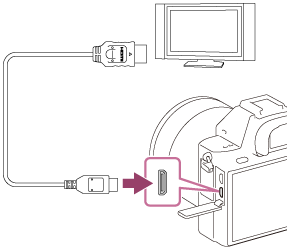
- Turn on the TV and switch the input.
- Turn on this product.
Images shot with the product appear on the TV screen.
Hint
- This product is compatible with the PhotoTV HD standard. If you connect Sony PhotoTV HD-compatible devices using an HDMI cable (sold separately), the TV is set to the image quality suitable for viewing still images, and a whole new world of photos can be enjoyed in breathtaking high quality.
- You can connect this product to Sony PhotoTV HD-compatible devices with a USB terminal using the supplied micro USB cable.
- The PhotoTV HD allows for a highly-detailed, photo-like expression of subtle textures and colors.
- For details, refer to the operating instructions supplied with the compatible TV.
Note
- Do not connect this product and another device using the output terminals of both. Doing so may cause a malfunction.
- Some devices may not work properly when connected to this product. For example, they may not output video or audio.
- Use an HDMI cable with the HDMI logo or a genuine Sony cable.
- Use an HDMI cable that is compatible with the HDMI micro terminal of the product and the HDMI jack of the TV.
-
If images do not appear on the TV screen properly, select [HDMI Resolution] mode from [1080i] or [1080p] using
 (Setup) → [HDMI Settings] → [HDMI Resolution] according to the TV to be connected.
(Setup) → [HDMI Settings] → [HDMI Resolution] according to the TV to be connected.


