Identifying the parts
Top, Side, and Bottom
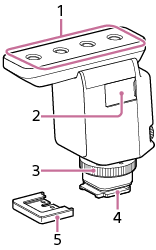
-
Microphone
-
Micro USB port (for maintenance and service use)
-
Lock dial
-
Multi Interface foot
Note
- Do not touch the connector of the Multi Interface foot with bare hands.
-
Connector protect cap
Back
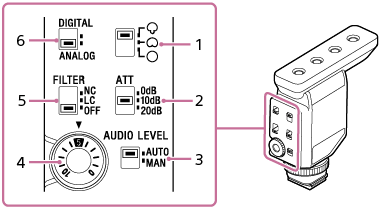
-
Directivity selection switch
 : Super-directional
: Super-directional Provides a sharp directivity to pick up the sounds coming from the front. You can focus on recording the sounds coming from the camera front while minimizing the surrounding sounds.
 : Unidirectional
: UnidirectionalYou can record the sounds coming across from the front while minimizing those coming from the back.
 : Omnidirectional
: Omnidirectional Provides the same directivity to pick up the sounds coming from every direction. Select this directivity when you want to record environmental sounds in particular or include the voice of a photographer in the recording.
-
ATT switch
Select the option suitable for the audio recording volume. To record loud sounds while minimizing distortion, select “20dB.” To record quiet sounds while amplifying the sounds, select “0dB.” It is recommended that you select an option while monitoring the volume level meter on the camera or the audio recording volume with headphones.
-
AUTO/MAN switch
AUTO: The recording volume level is automatically adjusted.
MAN: Adjust the recording volume with the AUDIO LEVEL dial.
-
AUDIO LEVEL dial
The recording volume level can be adjusted manually for fine tuning when the AUTO/MAN switch is set to “MAN.”
It is recommended that you adjust the level while monitoring the volume level meter on the camera or the audio recording volume with headphones.
-
FILTER switch
NC: Select this option to use the noise cut filter function. Unpleasant noises are effectively eliminated by digital signal processing. If the sound quality does not seem appropriate, select “OFF.”
LC: Select this option to use the low cut filter function. Unwanted noises, such as wind noise, air-conditioning noise, and vibration noise, are minimized.
OFF: Select this option to disable either of the filter functions.
Note
-
Hand-held use of the attached camera in a quiet place may cause a soft vibrating sound to be recorded.
If the recorded vibrating sound is disturbing, set the FILTER switch to “LC” and try all over again.
-
-
DIGITAL/ANALOG switch
Select the digital or analog input type.
-
If your camera is compatible with the digital audio interface of the Multi Interface Shoe, set the switch to “DIGITAL.”
This allows the unit and the attached camera to communicate with each other with digital signals and provide audio recording with minimum noise insertion.
-
If your camera is not compatible with the digital audio interface of the Multi Interface Shoe, set the switch to “ANALOG.”
When the message “This accessory is not supported by the device and cannot be used.” is displayed on the camera, set the switch to “ANALOG.”
If this does not help, see here.
-
About the wind screen
By fitting the wind screen over the microphone of the unit, you can minimize the noise caused by the wind or breath hitting the microphone to be included in the recording.
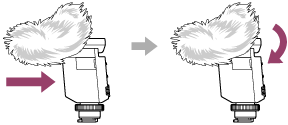
Note
- If the wind screen is exposed to rain and wet, remove it from the unit and let it dry in the shade.