Scene Selection
Allows you to shoot with preset settings according to the scene.
- Set the Still/Movie/S&Q dial to
 (Still) to select the still image shooting mode.
(Still) to select the still image shooting mode.
-
Set the mode dial to
 (Auto Mode).
(Auto Mode). -
Select the desired scene selection mode on the shooting mode selection screen.
- The shooting mode selection screen does not appear when [Shoot Mode Sel. Screen] is set to [Not Displayed]. Select the desired scene under [Scene Selection] in [Auto/Scene Selection].
Menu item details
-
 Portrait:
Portrait: - Blurs background and sharpens the subject. Accentuates the skin tones softly.

-
 Sports Action:
Sports Action: - Shoots a moving subject at a fast shutter speed so that the subject looks as if it is standing still. The product shoots images continuously while the shutter button is pressed.
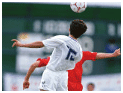
-
 Macro:
Macro: - Shoots close-ups of the subjects, such as flowers, insects, food, or small items.
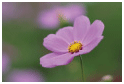
-
 Landscape:
Landscape: - Shoots the entire range of a scenery in sharp focus with vivid colors.

-
 Sunset:
Sunset: - Shoots the red of the sunset beautifully.

-
 Night Scene:
Night Scene: - Shoots night scenes without losing the dark atmosphere.

-
 Night Portrait:
Night Portrait: -
Shoots night scene portraits using the flash (sold separately).
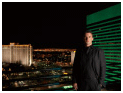
To adjust the image brightness, color tone, etc. (
 My Image Style)
My Image Style)
Swipe the monitor left or right to display the touch function icons on the shooting screen, and touch  (image adjustment). You can set
(image adjustment). You can set  (Background Defocus),
(Background Defocus),  (Brightness),
(Brightness),  (Color), and [
(Color), and [ Creative Look] to your preferences. Touch each icon at the bottom of the screen to set each item.
Creative Look] to your preferences. Touch each icon at the bottom of the screen to set each item.
For details, refer to “ Adjusting images in the auto mode (My Image Style) .”
TP1001422800
