Listening to music from a device connected via BLUETOOTH
You can enjoy listening to music and basic remote control operation of a BLUETOOTH device via a BLUETOOTH connection. The BLUETOOTH device is required to support the following BLUETOOTH profiles.
- A2DP (Advanced Audio Distribution Profile):
enables you to enjoy high-quality audio content wirelessly. - AVRCP (Audio Video Remote Control Profile):
enables you to adjust volume, etc.
The operation may vary depending on the BLUETOOTH device. Refer to the operating instructions supplied with your BLUETOOTH device.
- Connect the headset to a BLUETOOTH device.
- Wear the headset.
Put the headset with
 indication on your left ear and
indication on your left ear and  indication on your right ear. The
indication on your right ear. The  unit of the headset has a tactile dot.
unit of the headset has a tactile dot.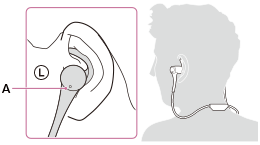
A: Tactile dot
Fix the headset to your ears by attaching the arc supporters to the hollow of the outer part of your ears.
On wearing the headset in over-ear style, see “Changing the headset to over-ear style.”
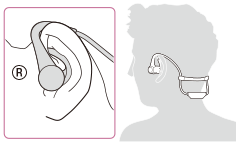
- Play back music or video on the BLUETOOTH device.
Adjust the volume on the BLUETOOTH device.
-
Adjust the volume by operating the multi-function button of the headset.
- Increase volume: Press the multi-function button 2 times consecutively, holding the button down at the second push (
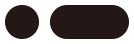 ).
). - Decrease volume: Press the multi-function button 3 times consecutively, holding the button down at the third push (
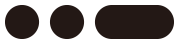 ).
).
- Increase volume: Press the multi-function button 2 times consecutively, holding the button down at the second push (
Note
- If the communication condition is poor, the BLUETOOTH device may react incorrectly to the operation on the headset.
Hint
- When you adjust the volume, press the button 2 or 3 times with short intervals between each press (about 0.4 seconds) so the operations will be recognized as being consecutive.
- The headset supports SCMS-T content protection. You can enjoy music, etc., from a device such as a mobile phone or portable TV that supports SCMS-T content protection.
- Depending on the BLUETOOTH device, it may be necessary to adjust the volume or set the audio output setting on the BLUETOOTH device.


