Enjoying audio and video entertainment of other devices than the TV
-
Turn on the all devices connected to the processor.
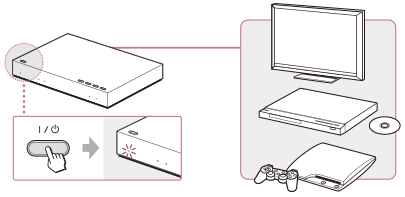
-
Select an input on the processor and the TV.
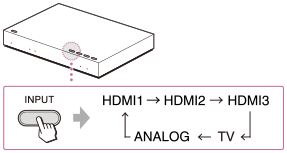
-
Select a device you want to listen to on the system.
-
Set the TV input to HDMI1. If you connect the processor to an input other than HDMI1 on the TV, select that input.
-
Select an audio output other than the TV speaker on the TV.
-
Check the audio output settings on the BD/DVD device or the game device. [Details]
-
Start playback on the device you want to view movies, etc.
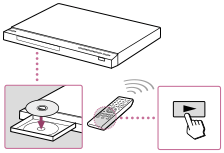
-
To check the audio format
Displaying the current status of the system (Status screen)
-
If the format is not the correct one, check the settings on the devices connected. [Details]
-
Put on the headphones, and adjust the volume.
 /
/ (power) button on the headphones for about 1 second.
(power) button on the headphones for about 1 second.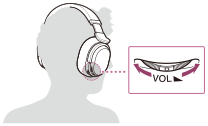
-
When you put on the headphones when the processor is in standby mode, the processor is turned on automatically.
-
When the transmission is unstable (intermittent sound, etc.), slide the WIRELESS BAND switch on the processor and find an appropriate channel. [Details]
-
You can check the status of the system on the Status screen. [Details]
-
When the processor and the headphones are turned on, you can select the input by using the INPUT button [Details] on the headphones.
-
Use the headphones within the signal transmission range. [Details]
-
When you listen to the sound of movies, if you turn up the volume too much at quiet scenes, the sound of the noisy scenes, such as explosions, will be so loud that it may damage your ears. Pay attention to the volume level.

 Contents list
Contents list