Connecting to a Windows computer
You can connect the headphone amplifier to a Windows computer using the micro-USB cable (supplied). The headphone amplifier is compatible with High-Resolution Audio format files, up to 384 kHz/32 bit PCM, DSD 2.8 MHz or DSD 5.6 MHz.
- Start your computer.
- You need to download and install the driver software for Windows “Sony USB Device Driver” on your computer to play back music files on the computer with the headphone amplifier.
- You need to download and install “Hi-Res Audio Player” on your computer to play back High-Resolution Audio format files on the computer with the headphone amplifier.
- Set the INPUT select switch to the position of the Xperia/WALKMAN/PC (USB AUDIO) connecting port (left edge position).
- Connect the computer to the Xperia/WALKMAN/PC (USB AUDIO) connecting port using the micro-USB cable (supplied).
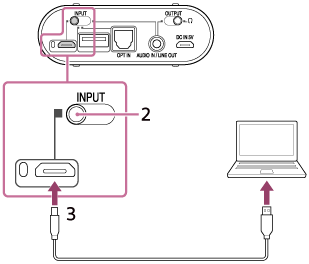
Hint
- The headphone amplifier supports USB 2.0 (USB 2.0 High Speed) as an audio device.
Note
- If you are listening to music loudly with the headphone amplifier connected to a computer, the POWER/CHG indicator may flash in green or the sound may be interrupted. This is not a malfunction. In this case, turn the volume down.
- The headphone amplifier is not guaranteed to operate via a USB hub or USB cable extension. Use the supplied micro-USB cable only.
- Do not disconnect the computer while operating. Before disconnecting the computer from the headphone amplifier, stop playback and turn the headphone amplifier off to prevent damage to data.
- Digitally broadcast sound may not be output from a computer’s USB port. In this case, connect the AUDIO IN/LINE OUT jack of the headphone amplifier to the analog audio output of the computer. For details on connections, see “Connecting to an analog output device.”
- Be careful not to trip over the connecting cable.


