Receiving a call
You can enjoy a hands-free call with a smartphone or mobile phone that supports the BLUETOOTH profile HFP (Hands-free Profile) or HSP (Headset Profile), via a BLUETOOTH connection.
- If your smartphone or mobile phone supports both HFP and HSP, set it to HFP.
- Operations may vary depending on the smartphone or mobile phone. Refer to the operating instructions supplied with your smartphone or mobile phone.
- This headset supports normal incoming calls only. Calling apps for smartphones and computers are not supported.
Ring tone
When an incoming call arrives, a ring tone will be heard from the headset, and the indicator (blue) flashes quickly.
You will hear either of following ring tones, depending on your smartphone or mobile phone.
- Ring tone set on the headset
- Ring tone set on the smartphone or mobile phone
- Ring tone set on the smartphone or mobile phone only for a BLUETOOTH connection
- Connect the headset to a smartphone or mobile phone beforehand.
- When you hear a ring tone, double-tap the touch sensor control panel lightly (about 0.4-second interval) and receive the call.
When an incoming call arrives even while you are listening to music, playback pauses and a ring tone will be heard from the headset.
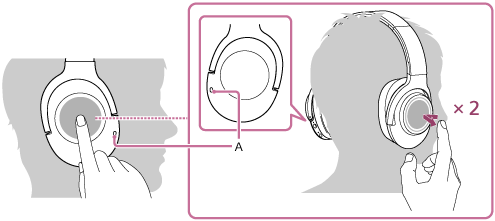
A: Microphone
Use the microphone of the
 left or
left or  right unit (which suppresses noise when using the noise canceling function) for talking on the phone.
right unit (which suppresses noise when using the noise canceling function) for talking on the phone.If no ring tone is heard via the headset
- The headset may not be connected with the smartphone or mobile phone with HFP or HSP. Check the connection status on the smartphone or mobile phone.
- If playback does not pause automatically, operate the headset to pause playback.
- Control the volume by operating the touch sensor control panel on the
 right unit.
right unit.
- To increase the volume: Swipe up repeatedly until the volume reaches the desired level.
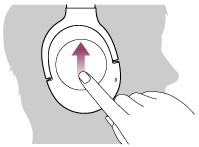
- To decrease the volume: Swipe down repeatedly until the volume reaches the desired level.
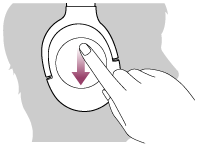
- If you hold your finger to the touch sensor control panel after swiping up or down, the volume continues to change.
When the volume reaches the maximum or minimum, an alarm sounds.
- To increase the volume: Swipe up repeatedly until the volume reaches the desired level.
- To end the call, double-tap the touch sensor control panel lightly again.
If you received a call during music playback, music playback resumes automatically.
Hint
- Some smartphones or mobile phones by default receive calls with the phone instead of the headset. With an HFP or HSP connection, switch the call device to the headset by holding your finger to the touch sensor control panel until the device is switched or by using your smartphone or mobile phone.
- Volume for a call can be adjusted during a telephone conversation only.
- Volume during a call and volume during music playback can be adjusted independently. Changing the call volume does not change the volume of music playback, and vice versa.
Note
- Depending on the smartphone or mobile phone, playback may not resume automatically even if you finish the call.
- Use a smartphone or mobile phone at least 50 cm(19 3/4 in.) away from the headset. Noise may result if the headset and the smartphone or mobile phone are too close.