Sound skips frequently.
- Set the headset to “Priority on stable connection” mode. For details, see “About the sound quality mode”.
- Remove any obstacles between the antenna of the connecting Bluetooth device and the built-in antenna of the headset. The antenna of the headset is built into the part shown in the dotted line below.

A: Location of the built-in antenna
-
Bluetooth communications may be disabled, or noise or audio dropout may occur under the following conditions.
- When there is a human body between the headset and the Bluetooth device
In this case, put the Bluetooth device in the same direction as the antenna of the headset to improve the Bluetooth communications. - There is an obstacle, such as metal or a wall, between the headset and the Bluetooth device.
- In places with wireless LAN, where a microwave oven is used, electromagnetic waves are generated, etc.
- When there is a human body between the headset and the Bluetooth device
- The situation may be improved by changing the wireless playback quality settings or fixing the wireless playback mode to SBC on the transmitting device. For details, refer to the operating instructions supplied with the transmitting device.
- Because Bluetooth devices and wireless LAN (IEEE802.11b/g/n) use the same frequency band (2.4 GHz), microwave interference may occur and result in noise, audio dropouts, or communications being disabled if this headset is used near a wireless LAN device. In such a case, perform the following steps.
- When connecting the headset to a Bluetooth device, use the headset at least 10 m (30 feet) away from the wireless LAN device.
- If this headset is used within 10 m (30 feet) of a wireless LAN device, turn off the wireless LAN device.
- Use this headset and the Bluetooth device as near to each other as possible.
- If you are enjoying music with your smartphone, the situation may be improved by shutting down unnecessary apps or restarting your smartphone.