Using the voice assist function (Siri)
By using the Siri feature that comes with iPhone, you can speak to the headset’s microphone to operate the iPhone.
-
Turn Siri on.
On iPhone, select [Settings] - [Siri & Search] to turn [Press Home for Siri] and [Allow Siri When Locked] on.
The operation above is an example. For details, refer to the operating instructions of the iPhone.
Note: For details on Siri, refer to the operating instructions or support website of the iPhone.
-
Connect the headset to the iPhone via Bluetooth connection.
-
When the iPhone is using the Bluetooth connection and in standby or playing music, press the CUSTOM button to activate Siri.
Siri is activated.
-
Make a request to Siri through the headset’s microphone.
For details on the apps which work with Siri, refer to the operating instructions of the iPhone.
-
To continue to request, press the CUSTOM button before Siri is deactivated.
After activating Siri, when a certain time has passed without requests, Siri will be deactivated.
Hint
- You can also activate Siri with the
 (call) button. Press and hold the button until Siri is activated.
(call) button. Press and hold the button until Siri is activated.
Note
-
If the CUSTOM button is set as the Google Assistant button, the CUSTOM button cannot be used to activate Siri. Use the
 (call) button to activate Siri.
(call) button to activate Siri.
-
If the CUSTOM button is set as the Amazon Alexa button, the CUSTOM button cannot be used to activate Siri. Use the
 (call) button to activate Siri.
(call) button to activate Siri.
- Siri cannot be activated when you say “Hey Siri ” even when the iPhone’s “Hey Siri” setting is on.
- Siri may not be activated depending on specifications of the smartphone or application version.
- Siri does not work when connected to a device not compatible with the voice assist function.