Using the voice assist function (Google app)
By using the Google app feature that comes with the Android smartphone, you can speak to the headset’s microphone to operate the Android smartphone.
- Set assistant and voice input settings on the Google app.
On the Android smartphone, select [Settings] — [Apps], then select the gear icon appeared in the top-right corner of the display.
Then, select [Default Apps] — [Assist & Voice input] — [Assist App], and then set [Assist App] to the Google app.The above procedure is an example. For details, refer to the operating instructions of the Android smartphone.
Note: The latest version of the app may be required.
For details on the Google app, refer to the operating instructions or the support website of the Android smartphone, or the Google Play store website.
The Google app may not be activated from the headset depending on specifications of the Android smartphone.
- Connect the headset to the Android smartphone via Bluetooth connection.
- When the Android smartphone is in standby or playing music, press the
 button two times in 0.5 seconds to activate the Google app.
button two times in 0.5 seconds to activate the Google app.
The Google app is activated and you will hear the start-up sound.
- Make a request to the Google app through the headset’s microphone.
For details on the Google app, such as apps which work with the Google app, refer to the operating instructions of the Android smartphone.
After activating the Google app, when a certain time has passed without requests, the Google app will be deactivated.
Note
- The Google app cannot be activated when you say “Ok Google” through the headset’s microphone even when the Android smartphone’s [Ok Google] setting is on.
- Your voice is heard from the headset through the headset's microphone (Sidetone function). In this case, the surrounding sound or sound of the headset operation may be heard through the headset — this is not a malfunction.