All Apps screen
This screen displays all applications installed on the Smart Stick. The All Apps list for the Smart Stick is displayed in alphabetical order and includes shortcuts to websites. See the list of applications in “Enjoying Content & Apps” for the list of pre-installed applications. You can also access [Settings] from this screen.
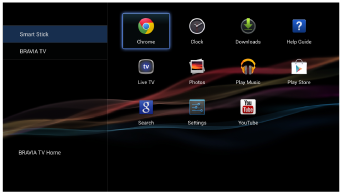
- Press
 (HOME) and select [All Apps].
(HOME) and select [All Apps].
You can switch the two All Apps screens by selecting [Smart Stick] or [BRAVIA TV] on the left side of the screen. Select [Smart Stick] to display the applications for the Smart Stick. Select [BRAVIA TV] to display the applications for your TV.
Note
- When you press
 (HOME), the Smart Stick Home screen is displayed.
(HOME), the Smart Stick Home screen is displayed. - You cannot select [BRAVIA TV] or [BRAVIA TV Home] while you are using Social Viewing or Skype.
Hint
- You can access the BRAVIA TV Home screen by selecting [BRAVIA TV Home] on the lower left corner of the All Apps screen.


