There is no picture (screen is dark).
- Make sure that the Smart Stick is securely connected to the MHL jack.
- If your TV has two MHL jacks, make sure that the Smart Stick is connected to the HDMI 4 jack.
- Make sure that the supplied USB cable is securely connected to the Smart Stick and your BRAVIA TV.
- Make sure that all the connecting cables are securely connected. (Especially, make sure HDMI IN is correctly connected.)
- Change the input of your TV to display the signal from the MHL jack of the Smart Stick.
- Make sure that the power indicator (
 ) is lit up white as illustrated below.
) is lit up white as illustrated below.
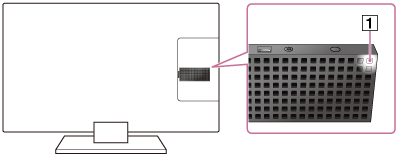
-
Connect a Cable/Satellite Box to the HDMI IN jack.
(When you press TV, GUIDE, or DVR on the remote control, the image from the device connected to the HDMI IN jack will appear on the TV screen.)
Press (HOME) on the remote control, and then select any application other than Live TV to return to the Smart Stick screen.
(HOME) on the remote control, and then select any application other than Live TV to return to the Smart Stick screen.
-
Try the following:
- Disconnect the Smart Stick from your TV and reconnect it securely to the MHL jack.
- Turn the connected device off and on again.
- Disconnect and reconnect the Micro HDMI cable.


