Personal Content Station (PCS)LLS-201
Date View (Android)
This screen appears when starting PCS Manager and signing in to PCS.
If you tap a date, you can switch to the thumbnail list screen for that date.
To view a photo or video, tap a thumbnail on the thumbnail list screen.
To select a photo or video for various operations, tap and hold on the thumnail list screen to activate the selection mode.
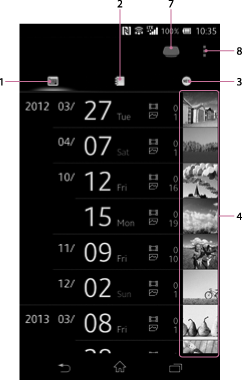
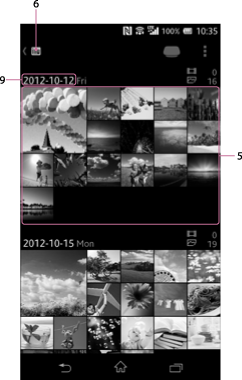
In the case of a tablet, the above two screens are placed side by side, on a single screen.
-
 (Date View) icon
(Date View) iconTap to switch to the Date View.
-
 (Album View) icon
(Album View) icon
Tap to switch to the Album View.
-
 (Latest added image) icon
(Latest added image) iconTap to switch to the Latest Added Image view.
-
Thumbnail
The thumbnail of the first image for each date is displayed. Tap a date to open the thumbnail list screen for that date.
-
Thumbnail list
A list of images appears. Tap a thumbnail to view the image in full-screen.
-
 (Date View) icon
(Date View) iconTap to switch to the previous List screen.
This icon does not appear on tablets.
-
Storage icon
Tap to call up the Storage Selection menu.
For details, see Selecting a storage device.
-
 (*) (Menu) icon
(*) (Menu) iconTap to bring up the menu to perform various operations.
* The [
 ]icon is not displayed on the screen of some Android devices. If the
]icon is not displayed on the screen of some Android devices. If the  icon is not displayed on your screen, press the main menu button located outside of the screen.
icon is not displayed on your screen, press the main menu button located outside of the screen. -
Date
The shooting date is displayed. You can change its display format by Setting the date and time display format.

 Go to Page Top
Go to Page Top